Troubleshoot Internet & NetworkIssues
Troubleshoot Internet &NetworkIssues
If there are issues with your service, follow the below steps to try to solve your service issue.
In order:
- Check multiple apps or websites to ensure the connection issue is not specific to one in particular.
- Confirm your power and CAT5e cables are plugged in. Do not tamper with the yellow fiber line. This could damage your fiber and will require a technician to come out and repair it.
- Restart your router. See instructions for how to do this below under the tab ‘Routers & Wi-Fi.’
- Make sure your router is placed in a good location. Check out our tips below under the tab ‘Routers & Wi-Fi.’
- Run a speed test directly connected to your UTOPIA Fiber equipment, bypassing your router. See instructions for how to do this below under the tab ‘Speed Tests.’
- Make sure your UTOPIA Fiber account is up to date on payments by going to your My Account page.
- Make sure your Internet service provider (ISP) account is up to date on payments. Contact information for each ISP can be found here.
- If you are still experiencing issues, it may be time to call your ISP. UTOPIA Fiber provides your fiber backbone, but your ISP provides your Internet service. They will be able to help you troubleshoot any speed or connectivity issues. For details and Technical Support Hours, see below under the tab ‘Contact Your ISP.’
- Power cycle your UTOPIA Fiber equipment. See instructions on how to do this below under the tab ‘UTOPIA Fiber Equipment.’ Only power cycle your equipment if UTOPIA Fiber or your ISP recommends it.
How to Restart Your Router:
Ways to Boost Your Wi-Fi Signal:
- Pick the right router
- Cheap routers will have trouble providing signal throughout your entire home, and some routers do not have enough bandwidth capacity to handle all the devices in your home. You can use a Wi-Fi analyzing app such as NetSpot to determine how effective your router is.
- Upgrade your router
- If there’s an area in your home with limited Internet connectivity, consider adding a Wi-Fi extender or upgrading your router. A list of recommended routers can be found here.
- Beware of Wi-Fi interference
- Wi-Fi signals can be absorbed or blocked by materials such as concrete, glass, and metal. This interference can directly impact the strength of your Wi-Fi signal. Additionally, devices in your home may impact your Wi-Fi signals because they emit or use the same frequency space as your Wi-Fi. Devices that can interfere with your signal include baby monitors, phones, microwaves, etc.
- Set your router up high
- Keep your router off the ground, preferably about 5-7 feet off the floor. Wi-Fi routers emit radio waves, which spread out and down from their source.
- Run fewer applications
- This one may be obvious, but turn off applications when they are not being used. Doing so will free up bandwidth for the things you need to be doing online.
- Make your Internet secure
- Be sure to create a strong password that will prevent strangers from accessing your network. Extra users slow your Internet connection by taking up additional bandwidth. We recommend that all homeowners protect access to their Wi-Fi with a complex password.
- Regularly reboot your router
- Rebooting your router allows it to take a break and perform needed system updates. Try setting up your router to reboot automatically when you are not using your Internet (late at night, for example) by using an outlet timer.
Speed Tests
Speed tests measure your Internet connection’s maximum speed. They let you know how quickly your device can upload and download data and verify your Internet connection’s overall performance. A speed test will mimic your Internet activity by downloading files and recording the time it takes to do so. They aren’t 100% accurate but will give you a very close approximation of your speeds.
How to Run a Speed Test
How to Run a Speed Test Over Wi-Fi:
- Close out of apps that use an excessive amount of data (Netflix and Photoshop- we’re looking at you!) and make sure no one in your household is using an abnormal amount of Internet while you are conducting your test. Be sure no other devices are downloading or running any applications in the background (Apple iOS updates, Microsoft updates, live security cameras, Netflix, etc.)
- Go to your preferred speed test website and begin. Don’t worry if you don’t have a favorite speed test, we listed ours below. Check them out and see which one works best for you.
- Interpret your results:
- Your upload and download speeds should be near the speeds you signed up for (250 Mbps, 1 Gbps, or 10 Gbps). Typically, they won’t be exactly what you signed up for, especially if you are connecting to wireless, but they should be pretty close.
- Most speed tests will display a “ping” result, measured in milliseconds. Your ping refers to your latency, or how fast you get a response after sending out a request. 20ms is a good benchmark: anything below that, and you shouldn’t have any issues. Anything above 50ms, and you will want to try your test on another server (details below under “How to Choose the Right Server for Your Speed Test”).
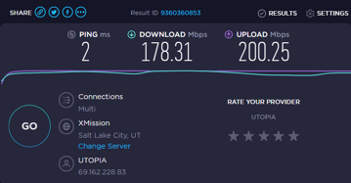
- Try out a few tests. Doing multiple tests won’t take up too much time but will ensure you are getting accurate results.
- Test over the course of the day. Just like trying out multiple tests, testing over the course of the day will ensure your results are accurate.
How to Run a Speed Test Over Wi-Fi:
- Unplug your CAT5e cable from your router and plug it directly into a laptop or desktop. If your laptop or desktop does not have a CAT5e port to plug into, you may need to purchase an adapter (image below). Be sure to use a USB 3.0 to Gigabit Ethernet adapter as they can be used for connections greater than 100 Mbps reliably. A good option for a USB 3.0 to CAT5e adapter on Amazon can be found here.
- Keep in mind, your computer has to have a USB 3.0 port for your laptop or desktop to run a proper speed test. One way to tell is to see if you have a blue USB port on your computer or a port marked 3.0.
- USB 2.0 can only do 480 Mbps in connection speeds at max. Some USB 2.0 adapters can only do up to 100 Mbps, so be sure to test with a USB 3.0.

- Unplug your CAT5e cable from your router and plug it directly into a laptop or desktop. If your laptop or desktop does not have a CAT5e port to plug into, you may need to purchase an adapter (image below). Be sure to use a USB 3.0 to Gigabit Ethernet adapter as they can be used for connections greater than 100 Mbps reliably. A good option for a USB 3.0 to CAT5e adapter on Amazon can be found here.
- Make sure your CAT5e is plugged into Port GE1 on your UTOPIA equipment.
- Repeat steps 1-5 above under “How to Run a Speed Test Over Wi-Fi.”
Here is what a speed test should look when you are directly connected:
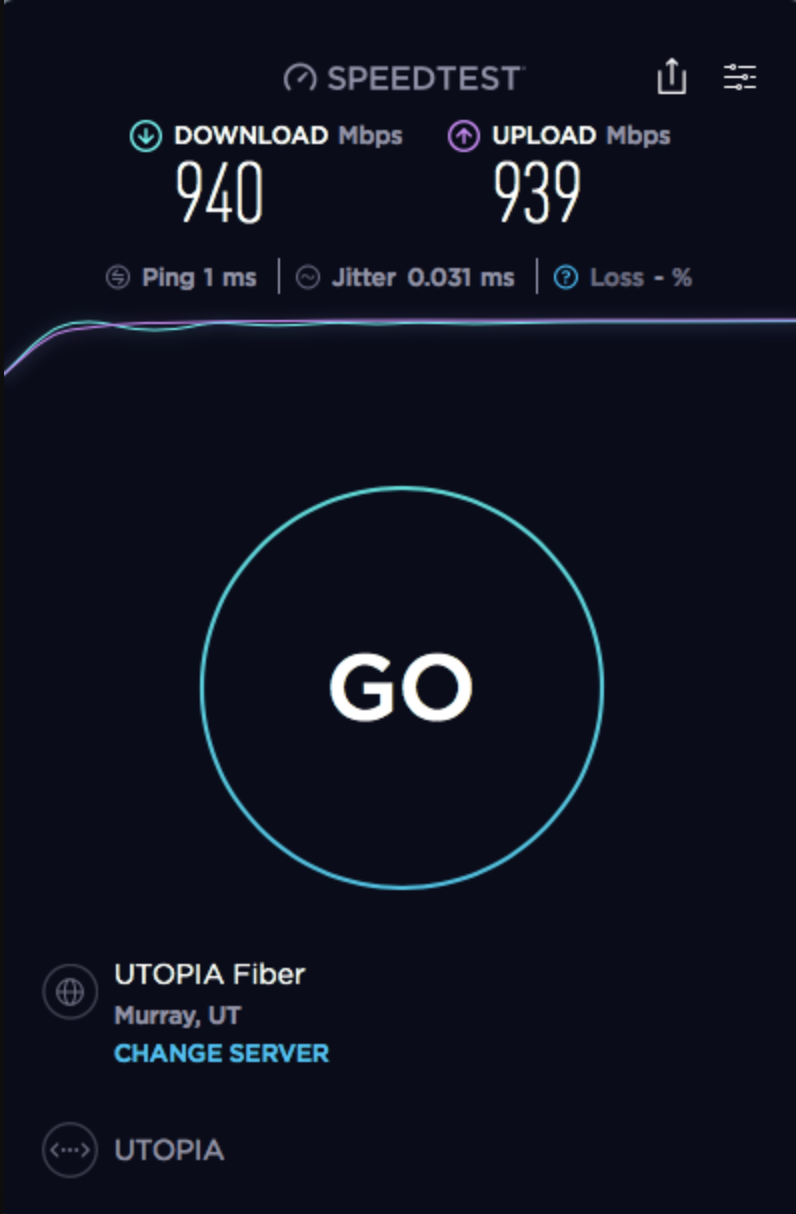
How to Choose the Right Server for Your Speed Test:
Certain speed tests will allow you to change your server location, which can be helpful if you are experiencing latency. You will want to select your provider’s server if that server was not automatically selected. If you still get high pings on that server, try another server near you. Generally, the farther away geographically your server is, the worse your speeds will be.
Recommended Speed Test Sites:
- Speedtest.net
- When using Speedtest.net we recommend downloading their app for more accurate results. You can find their app in your App Store under “Speedtest by Ookla.” They have a mobile version for your phone and a desktop app for your laptop or computer. Here is what a test with their app should look like:

- Google Fiber
- fast.com – this one is owned by Netflix and can measure your speeds to Netflix.
- Some other options include Speedof.me and TestMy.net, however they can be a bit unreliable since they have so few servers to connect to.
Why Aren’t You Getting the Speeds You Signed Up For?
If you find that you are not getting the speeds you should be, please run through the below tips and facts before you contact your provider for support.
Basic Speed Test Tips and Facts:
- A true speed test can only be done by connecting your device (laptop or PC) directly to your UTOPIA Fiber equipment with an Ethernet cable.
- Speed tests from any wireless device or over a wireless connection are only as good as the wireless signal within your residence or office. Wireless signals from routers or extenders can degrade over distance or going through types of structures such as metal buildings, concrete walls, mirrored walls, etc.
- Do not run a test from a smart phone, tablet, gaming system, or any other device connected to your home wireless network.
- Do not run speed tests while connected to your employer’s VPN. Security rules, rate limits, or other rules set by your employer can impact your speed test results.
- Programs running on your computer in the background like automatic updates and Google Drive synchronization can cause degraded speed results as well.
- Speed tests running while also using your Internet connection will only show you the remaining bandwidth available. For example, if you have a 250 Mbps plan and are using 40 Mbps on other devices, your speed test results should be around 220 Mbps.
Advanced Speed Test Tips and Facts:
- Be sure you know your device’s maximum throughput for passing data. If you have a 1 Gbps plan, you need to be sure your device can support these speeds. Otherwise, you are never going to achieve anywhere close to 1 Gbps. If you subscribed to a 1 Gbps plan but only have a 100 Mbps Ethernet port or setting on your router, you will only get close to 100 Mbps.
- For wired connections, verify that the Ethernet cables that you are using are at the minimum standard and tested and verified to meet that standard. The minimum standard for 250 Mbps or higher is Category 5e (CAT5e) cables or for 10 Gbps Category 6a (CAT6a) cables. Cables that are damaged or excessively bent can cause speed issues. Cables that are not terminated properly can also cause speed issues. Cables that have a length longer than 100 meters (300 feet) will not function properly.
- Verify on your wired connections that the devices are capable of 1 Gbps speeds. Most recent device manufactures have physical Gigabit Ethernet ports installed on them. If you have a router or other wired device that is older, it may be using an older type of Ethernet connection that will not be able to support your new speeds, causing your network to slow to the capability of the Ethernet port. Always look in your settings or in the “About” section for your devices to find its capabilities.
- Make sure your devices support the latest Wi-Fi standards. If all you do is use a wireless connection on a particular device, check it’s supported standards. The gigabit-compatible Wi-Fi standard is 802.11ac, but by 2020 this is moving to an 802.11ax standard, otherwise labeled as Wi-Fi 6. See “Ways to Boost Your Wi-Fi Signal” under the ‘Routers & Wi-Fi‘ tab above for more information on wireless troubleshooting.
- Update your devices’ firmware and operating systems. If your router has gigabit Ethernet, the latest Wi-Fi standard, and a 5Ghz Wi-Fi band already set up, you should still check to make sure that the firmware is updated to the latest version.
- Run speed tests on multiple devices to know their limitations and test within different areas in your space to identify weak spots. If you find that sections of your home have weak wireless areas, you may want to install additional access points, wireless mesh systems to cover these areas. Access points or wireless mesh systems would need to be wired using an Ethernet cable in order to not cause additional speed issues.
- Check how speed varies between wireless and wired. If the difference is considerable to you and your use case, you can make decisions about which devices need to be wired for maximum speeds. For instance, it might make sense for your entertainment devices (Apple TV/Roku) or gaming systems (Xbox/PlayStation/Nintendo) to have wired cables tied to them.
Recommended Hardware for Speed Tests:
For 1 Gbps Speed Tests:
Internet Minimum System Requirements – For Speeds up to 1 Gbps | |
| Operating System | Windows 10 (64 bit) or newer or Mac OSX 10.8 or newer. Visit the Microsoft Windows lifecycle fact sheet or Mac OS X Support overview for their latest operating system information. |
| Browser | Google Chrome 56.0.2924, Microsoft Edge (64-bit), Mozilla Firefox 52 (64-bit) or Safari 8 or newer. For more information about different browsers or to download a new one, visit whatbrowser.org. |
| Ethernet Cable | Cat5e or Cat6 Ethernet cable.
Note: Due to Ethernet overhead, actual download speeds are limited to 940 Mbps over a hardwired connection. |
| Ethernet | 10/100/1000 Gigabit Ethernet interface or adapter for wired connection |
| CPU/Processor | Intel Dual Core i5 or better or AMD Ryzen 5 or better |
| Memory | 8 GB of RAM minimum |
| Hard Drive / Space | 64 GB or larger SSD recommended to achieve maximum download speeds |
For 1 Gbps Speed Tests:
Internet Minimum System Requirements – For Speeds up to 250 Mbps | |
| Operating System | Microsoft mainstream-supported Windows operating system or an Apple-supported OS X operating system. Visit the Microsoft Windows lifecycle fact sheet or Mac OS X Support overview for their latest operating system information. |
| Browser | Recent version of Chrome, Firefox, Internet Explorer or Safari. For more information about different browsers or to download a new one, visit whatbrowser.org. |
| Ethernet Cable | Cat5e or Cat6 Ethernet cable to facilitate your wired connection. |
| Ethernet/Processor | Speeds up to 250 Mbps: ● 10/100/1000 Gigabit Ethernet interface or adapter. ● Intel Core i5 (or faster) processor. |
How to Power Cycle Your UTOPIA Fiber Equipment
We install an Optical Network Terminal (ONT) into your home when you sign up. An ONT is a modem-like device that will look similar to a router but is compatible with a fiber line. There are different makes and models, so you’ll need to determine which equipment you have before you proceed. Power cycling or rebooting can fix many connection problems, but be sure to restart your router first and check to make sure you are up to date on payments before proceeding. We also highly recommend contacting your ISP before power cycling your equipment. If you power cycle your UTOPIA Fiber equipment, it will lose its logs making it very difficult for UTOPIA Fiber or your ISP to further troubleshoot any issues. Do not push the Reset button. This will erase the configuration on your equipment and may require a technician to come out and fix it, resulting in a $60 truck roll fee.
If you have a Zhone:
Zhone devices can either be black or white (see Figure 1 below). On your Zhone, push the On/Off button or unplug your power cord, wait one minute, then push the button again or plug your power cord back in.

For detailed information on Zhone lights and ports, click here.
If you have an Allied Telesis:
The Allied Telesis device will be white and have a curved edge. (See Figure 2 below). To power cycle your Allied Telesis, unplug the power cable, wait one minute, then plug the power cable back in.
NOTE: If you were installed prior to 2014, you may have an outdated Allied Telesis model in your home. Check the model number on the bottom of your equipment. If the model number ends in 606 or 646, we highly recommend giving us a call so we can upgrade this equipment as these model numbers can only handle 100/100 Mbps. Upgrading your equipment is free of charge.

- Press the Reset button on your UTOPIA Fiber equipment
- Tamper with the fiber line or attempt to relocate your equipment by yourself
- Google issues with your router and try to “reconfigure” your UTOPIA Fiber device
Contact Your Service Provider
| ISP | Support Hours | Contact Info |
| Beehive Broadband | 24/7 | (435) 837-6000 |
| Brigham.net | Phone Support: Monday-Friday 10 am – 6 pm
Saturday 10 am – 2pm Email Support: Everyday 7 am – 10 pm |
(435) 723-5800 |
| CentraCom | 24/7 | (801) 854-5000 |
| Fibernet | 24/7 | (800) 305-6995 |
| InfoWest | 24/7 | (435) 674-0165×2 |
| Intellipop | 24/7 | (801) 851-1770 |
| Miles Broadband | 24/7 | (801) 368-8814 support@milesb.net |
| Rise Broadband | Monday-Friday 5 am – 10 pm
Saturday-Sunday 7 am – 8 pm |
(877) 910-6207 |
| Senawave | 24/7 | (801) 217-9000 |
| Sumo Fiber | 24/7 | (801) 320-1000 |
| Veracity Networks | Monday-Friday 7 am – 8 pm
Saturday 10 am – 4 pm |
(801) 691-5800 |
| Voonami | 24/7 | (801) 995-4000 |
| Xmission | 24/7 | (801) 539-0852 |